🔗 Integrate with Azure
This guide will show you how to set up SpeedyBot on your local machine and connect it to a large language model managed by Azure. SpeedyBot streamlines the process of designing, deploying, and securing sophisticated conversation systems, tailored for enterprises and large teams with complex needs.
Step 0: Get your Azure details
To authenticate with Azure, you'll need to obtain some key data. Your organization might be able to provide this information.
BOT_TOKEN=__REPLACE__ME__
OAUTH_ENDPOINT=https://yourDomain.com/oauth2/default/v1/token
CLIENT_ID=aabbccddeeffgghhiijjkk
CLIENT_SECRET=abcd1234567890987654321
BASE_URL_LLM=https://{your-resource-name}.openai.azure.com/openai
MODEL=gpt-35-turbo
APP_KEY=app-name-here
API_VERSION=2023-12-01-previewFurther reading:
https://learn.microsoft.com/en-us/azure/ai-services/openai/reference
https://learn.microsoft.com/en-us/azure/ai-services/openai/how-to/chatgpt?tabs=python-new
Step I: Grab Your Access Token
Sign Up: You'll need a WebEx account to build bots— if you don't have one one, sign up for a new account here: https://signup.webex.com/sign-up
Create a Bot: Once you have an account, create a new bot and copy its access token from here: https://developer.webex.com/my-apps/new/bot
The flow to get a token will look roughly like this:

Validate Token
Once you've got your token, pop it into the box below to validate it & review your bot's details
Is this safe??
Your bot token is a highly sensitive credential and should be protected with encryption and proper secrets management.
SpeedyBot does NOT log/persist or do anything (except what you tell it to do) with your bot token.
REMEMBER: If your agent's access token is ever compromised/exposed, you can always invalidate it + get a new one by tapping "Regenerate Access Token" under your agent's settings page

Step II: Get your System Ready
To keep things simple at the start, you'll run the bot from your own machine (meaning when your computer is off, your bot is "off" too). Later, if needed, you can deploy your bot to virtually any standard server or scalable serverless cloud infrastructure you prefer
Getting Started with Bun on Your Computer
Bun is a tool that helps make working with JavaScript faster and easier. It's like a special tool that helps you run JavaScript code really quickly. You can find helpful guides and explanations about Bun here.
Setting up Bun is simple. It ships as a single executable that you can easily install on your computer. If you're not interested in using Bun, that's okay too. SpeedyBot works with many runtimes and infrastructure-- see the NodeJS instructions by tapping the toggle above
Enter the commands below in your terminal to get up and running with Bun:
curl -fsSL https://bun.sh/install | bashpowershell -c "irm bun.sh/install.ps1 | iex"Verify that Bun is installed correctly and available from your terminal-- if you can run bun --version in your terminal and you see a version number you're good to go!
💡 Tips for Windows Users + Bun Questions
Bun is an experimental high-performance JavaScript runtime and toolkit that combines a package manager, bundler, and task runner into one tool.
Note: Install scripts are available for inspection below
- For Mac: install.sh
- For Windows: install.ps1
SpeedyBot can run on any Javascript/Typescript runtime or infrastructue-- Bun just happens to be a speedy and easy way to get up and running
Note for Mac Users
If you're running an older version of Mac OS and you encounter errors when installing Bun try upgrading your operating system
Note for Windows Users
On PC if you're having trouble getting Bun working on Windows/Powershell try the following method instead:
Step 1: Download and run Git Bash https://git-scm.com/download/win
Note: Step-by-step instructions available here: https://www.git-tower.com/blog/git-bash/
Step 2: Run the following command inside Git Bash to setup Bun:
curl -fsSL https://bun.sh/install | bashStep 3: Completely close out from Git Bash
Step 4: Re-open Git Bash again and try Step III
Step III: Boot it up!
Copy the command below into your terminal to turn on your bot
bunx --bun create-speedybot@2.0.9 setup -e OAUTH_ENDPOINT -e BASE_URL_LLM -e MODEL -e CLIENT_ID -e CLIENT_SECRET -e APP_KEY -e API_VERSION --project azure --boot --bun --install git clone --depth 1 https://github.com/valgaze/speedybot
cd speedybot
cd examples/azure
bun install
bun util/cli.ts setup __ACCESS__TOKEN__HERE__
cp .env.example .env # Fill out .env with real values
bun --watch util/launch.tsYou can turn off your bot by holding down CTRL-C on your keyboard or exiting the terminal. To turn your bot back "on", open your terminal to your project directory and enter bun run dev
Note: when you press CTRL-C the terminal will display the location of your bot
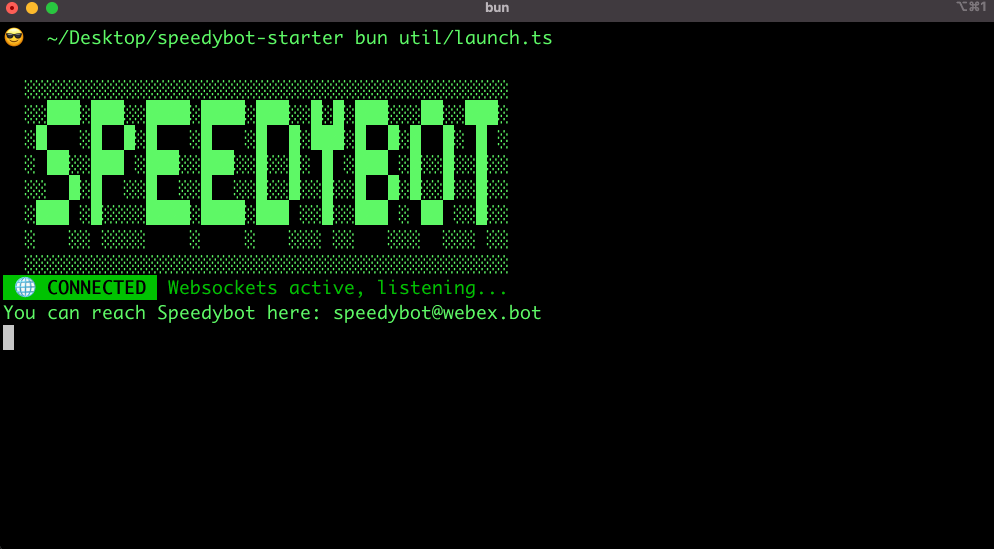
Step IV: Customize your agent
Once your bot is loaded, you can customize the bot.ts file to choose which experience you want to deliver to your users. If you've never edited a bot before see here for the basics
Under the first step in bot.ts you need to pick one of three LLM strategies to configure your bot's behavior with Azure (ie simple, threaded conversation threads, or streaming) hit save and the bot will reload:

Ex. If you selected "streamExample" response tokens will "stream" in to the chat client as they arrive (rather than forcing your users to wait for the full completion):
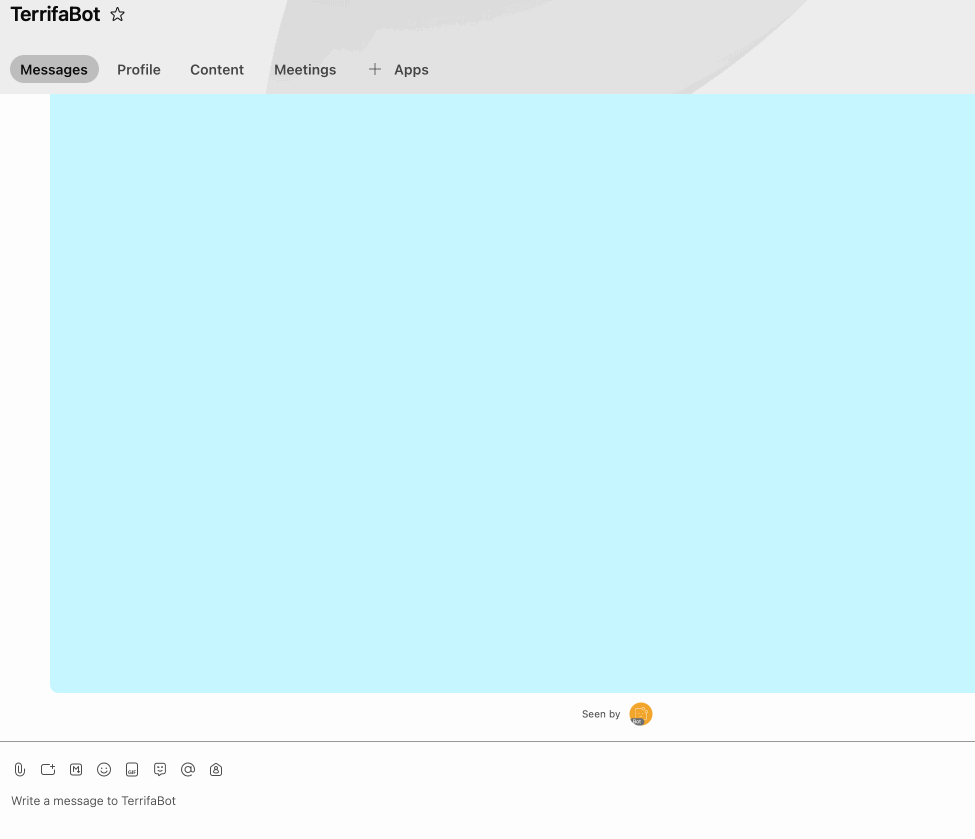
Things to try
Additionally, you can take a look at the system prompts and tune this starter sample to suit your requirements
Work with file uploads to see how to extract file data and get meta-data (file-name, file-type, size, etc), try uploading.
Upload a file and use the example code to extract file data like name, type, and size. Test with the "andy.txt" file to see how you can inject file content into a conversation context
Note: To customize your bot's behavior or its responses, you'll need an editor-- one popular choice is Visual Studio Code.
For installation details, visit https://code.visualstudio.com/download
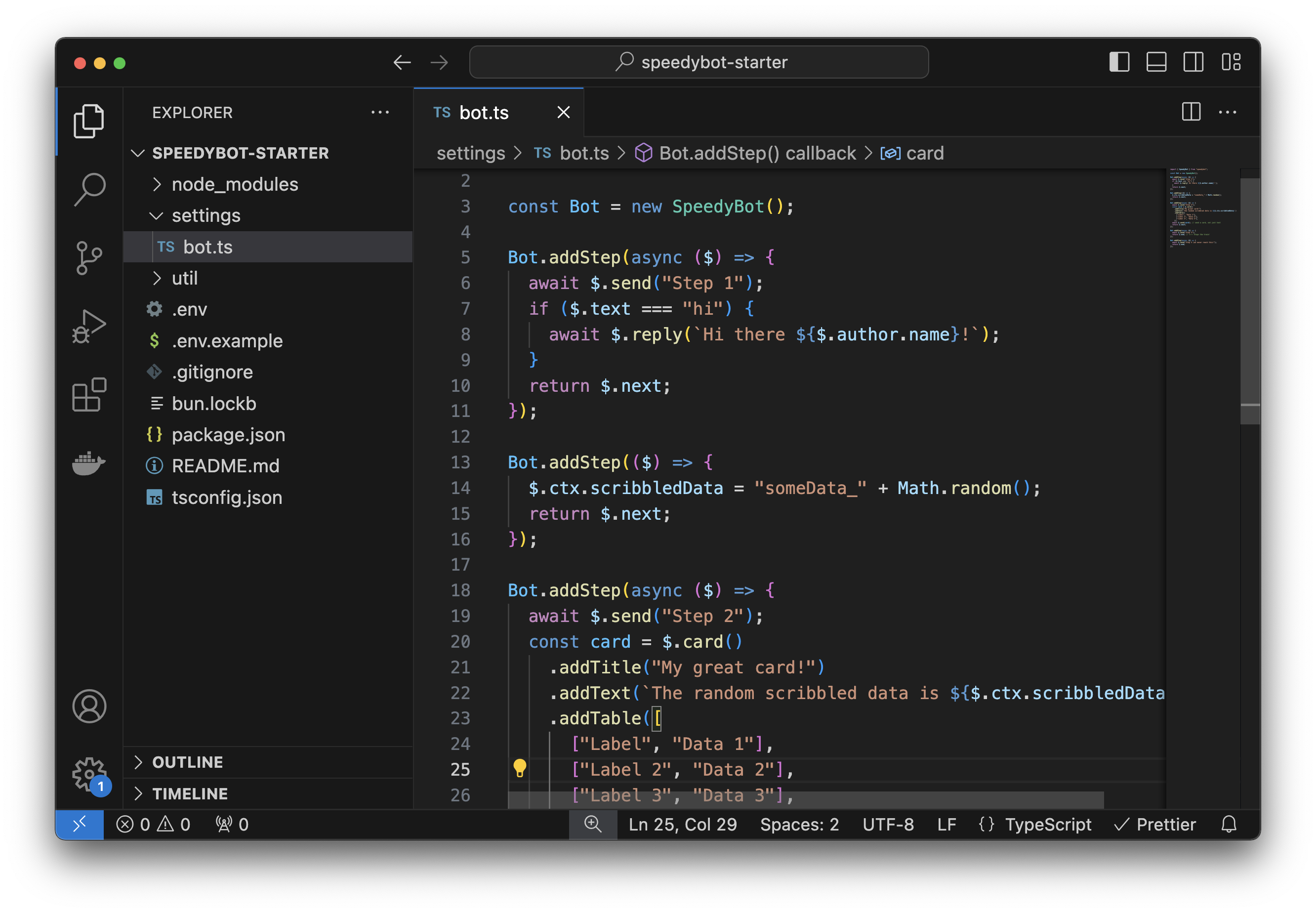
It works great with SpeedyBot and even provides helpful hints as you build ex.

When you're ready to deploy it to a server, serverless function or virtually any infrastructure/device, check out the examples